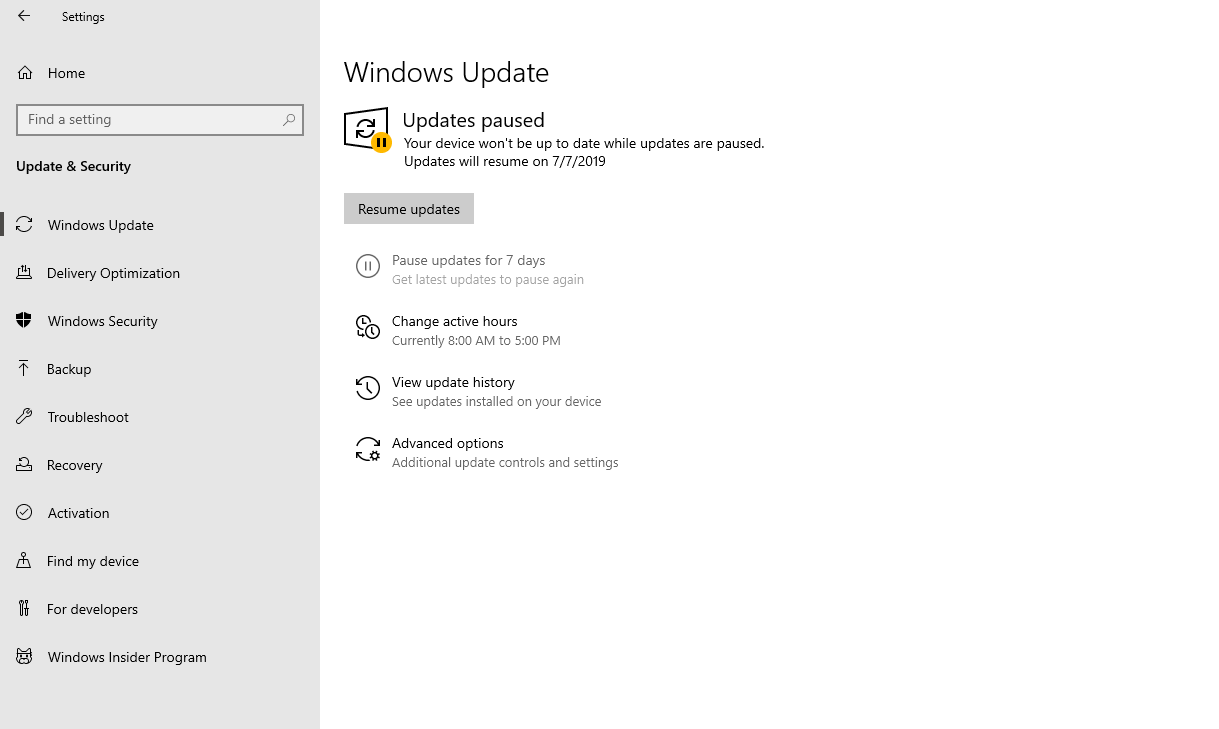Se avete Windows 10 Pro o Enterprise vi basterà seguire questi passaggi:
Step 1 - In the start menu, search for Group Policy, and open the policy editor Step 2 - Navigate to: Computer Configuration -> Administrative Templates -> Windows Components -> Windows Update Step 3 - In the folder containing policies for Windows Update, double-click on the policy titled "Configure Automatic Updates" Step 4 - In the top-left area of the window that pops up, check the box that says Disabled Step 5 - Press OK to close that window
Se invece utilizzate la versione Home, vi basterà eseguire uno di questi due programmi:
https://www.sordum.org/9470/windows-update-blocker-v1-2/ http://m.majorgeeks.com/files/details/stopwinupdates.html
Fonte: https://linustechtips.com/main/topic/954195-ten-different-ways-to-stop-block-or-disable-windows-update-in-windows-10-updated-sept-2018/
Se invece avete già aggiornato alla versione 1903 potete semplicemente metterli in pausa come nello screenshot qui sotto: