Se volete gestire Homebridge come servizio e far si che a ogni riavvio venga gestito direttamente dal sistema operativo, senza il supporto di screen come vi avevo fatto vedere qua, seguite questa semplice guida!
Prima di tutto trovate il percorso di Homebridge con:
which homebridge
Poi modificate sudo nano /etc/default/homebridge e incollate:
# Defaults / Configuration options for homebridge # The following settings tells homebridge where to find the config.json file and where to persist the data (i.e. pairing and others) HOMEBRIDGE_OPTS=-U /var/homebridge # If you uncomment the following line, homebridge will log more # You can display this via systemd's journalctl: journalctl -f -u homebridge # DEBUG=*
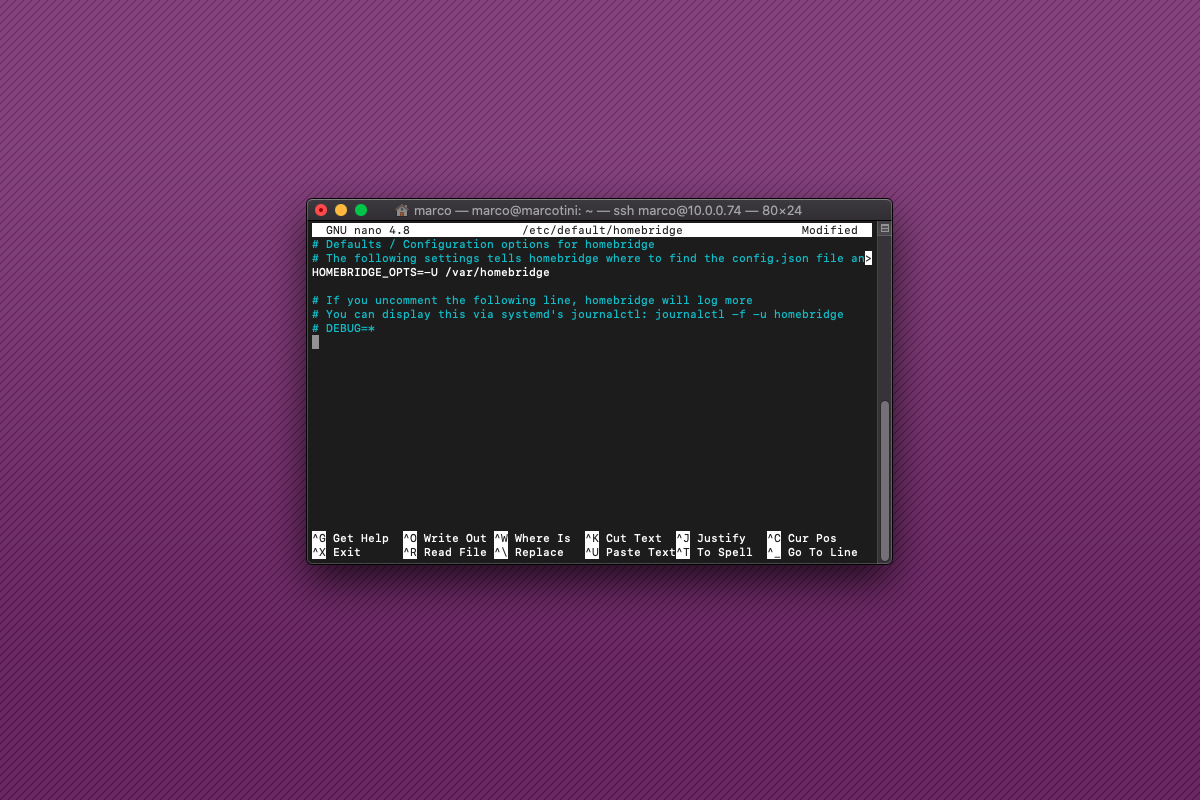
Poi sudo nano /etc/systemd/system/homebridge.service e incollate (cambiando ad ExecStart il percorso che avete trovato precedentemente con il which:
[Unit] Description=Node.js HomeKit Server After=syslog.target network-online.target [Service] Type=simple User=homebridge EnvironmentFile=/etc/default/homebridge ExecStart=/usr/bin/homebridge $HOMEBRIDGE_OPTS Restart=on-failure RestartSec=10 KillMode=process [Install] WantedBy=multi-user.target
Ora create le cartelle con i permessi giusti e abilitate il servizio:
sudo mkdir /var/homebridge sudo cp ~/.homebridge/config.json /var/homebridge/ sudo cp -r ~/.homebridge/persist /var/homebridge sudo chmod -R 0777 /var/homebridge sudo useradd --system homebridge sudo chown -R homebridge:homebridge /var/homebridge sudo systemctl daemon-reload sudo systemctl enable homebridge sudo service homebridge start
E controllate se funziona con: sudo service homebridge status.
Fonte: https://timleland.com/setup-homebridge-to-start-on-bootup/